Windows XP Tips & Tricks
Changing the Desktop Background
To change the desktop background, (right-click) an empty area of the Desktop >>> select Properties. The Display Properties dialog box will appear >>> select the Display Tab. Here you'll be able to change the Background (Wallpaper), the manner in which it's displayed (Stretched, Centered or Tiled) and the Background Color itself. Use the Browse Button to select any picture on the computer as the Wallpaper. You can (right-click) picture files in the "My Pictures" folder and select "set as Desktop Wallpaper". If you want to download a file to use from a website or a camera, make sure to scan it before use. If a picture is moved to the "C:\Windows\Web\Wallpaper" folder, it will then show-up as a choice in the Display Tab.
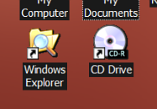 *Keep in
mind, if a wallpaper has an Alpha\Transparent layer
*Keep in
mind, if a wallpaper has an Alpha\Transparent layer
in it, the Background Color
will show through around each icon's name.*
